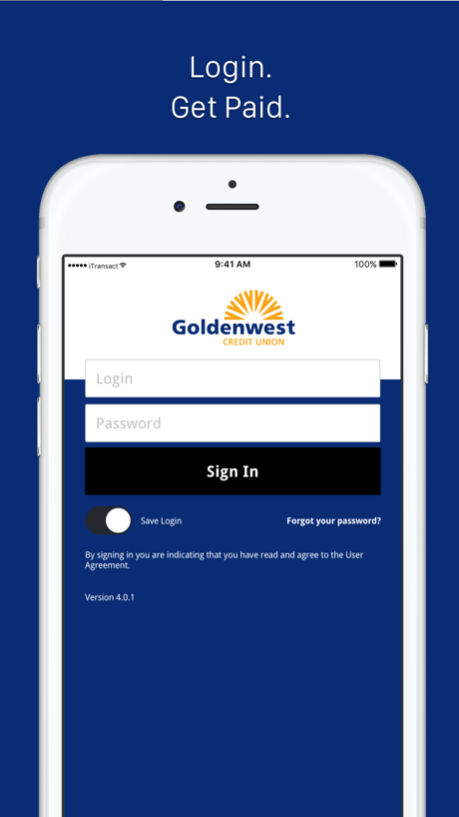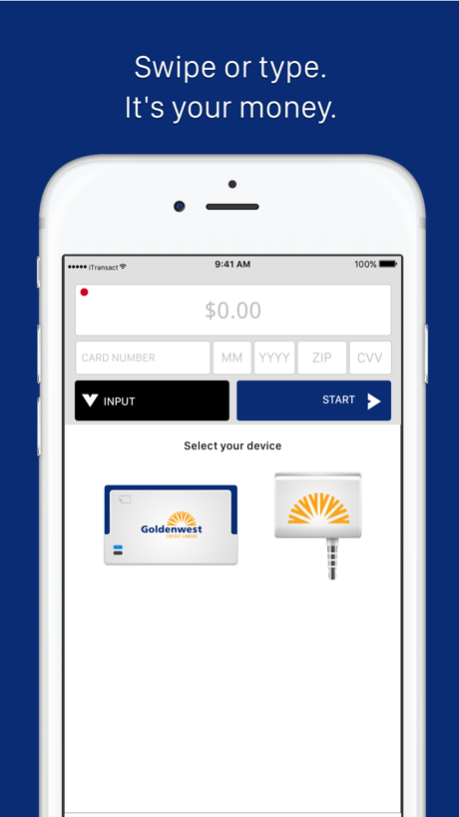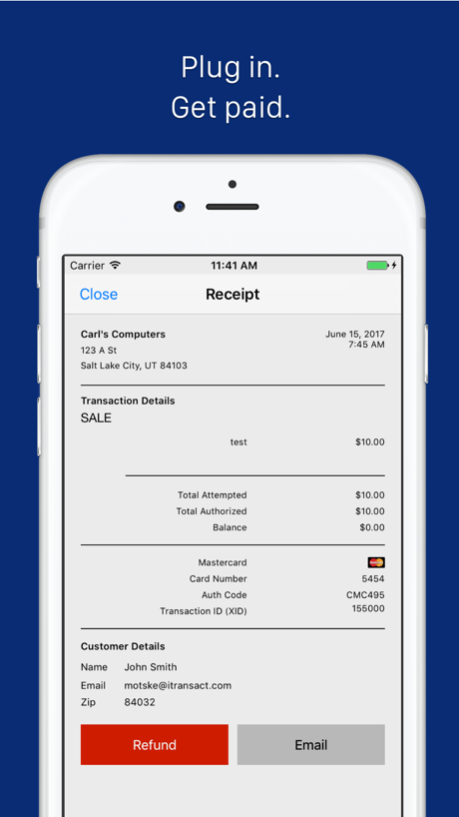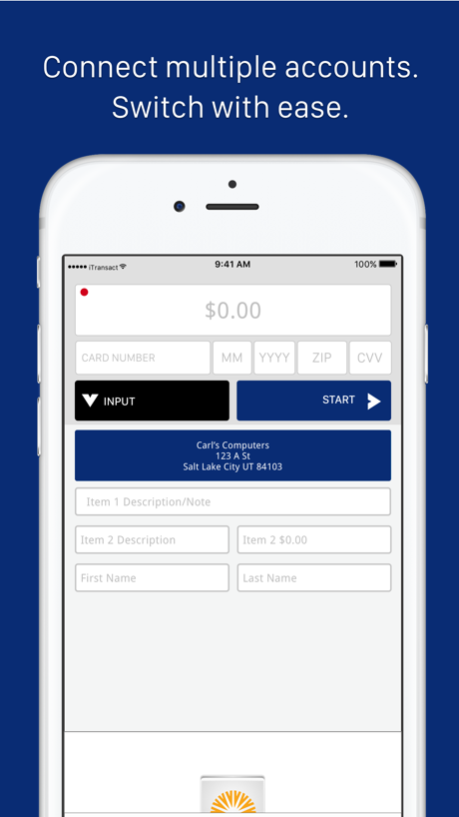GWCU GoPay 4.3.1
Continue to app
Free Version
Publisher Description
Accept credit and debit cards anytime, anywhere with GWCU GoPay. Simply plug your free card reader into your phone and start accepting credit and debit cards anywhere you go. You may also type in the card information if your card reader isn’t nearby.
GoPay allows both payments and refunds, provides electronic receipts and allows easy access to your transaction history.
Features
• Easily accept credit and debit cards
• Bluetooth EMV (chip) card reader available for purchase
• Receive a free card reader
• Accept EMV (chip) card transactions
• Personalized receipts
• Encrypts transactions
• No monthly fee options
• High transaction volume options
Note: The card reader plugs into your microphone jack, you you'll need to enable microphone access when the app asks for your permission.
Dec 12, 2018
Version 4.3.1
- Fixed 'Invalid Login' error and provided extra support for lite accounts
- Improved database refresh logic
- Fixed account selection bug for single account users.
About GWCU GoPay
GWCU GoPay is a free app for iOS published in the Office Suites & Tools list of apps, part of Business.
The company that develops GWCU GoPay is Payroc, LLC. The latest version released by its developer is 4.3.1.
To install GWCU GoPay on your iOS device, just click the green Continue To App button above to start the installation process. The app is listed on our website since 2018-12-12 and was downloaded 4 times. We have already checked if the download link is safe, however for your own protection we recommend that you scan the downloaded app with your antivirus. Your antivirus may detect the GWCU GoPay as malware if the download link is broken.
How to install GWCU GoPay on your iOS device:
- Click on the Continue To App button on our website. This will redirect you to the App Store.
- Once the GWCU GoPay is shown in the iTunes listing of your iOS device, you can start its download and installation. Tap on the GET button to the right of the app to start downloading it.
- If you are not logged-in the iOS appstore app, you'll be prompted for your your Apple ID and/or password.
- After GWCU GoPay is downloaded, you'll see an INSTALL button to the right. Tap on it to start the actual installation of the iOS app.
- Once installation is finished you can tap on the OPEN button to start it. Its icon will also be added to your device home screen.